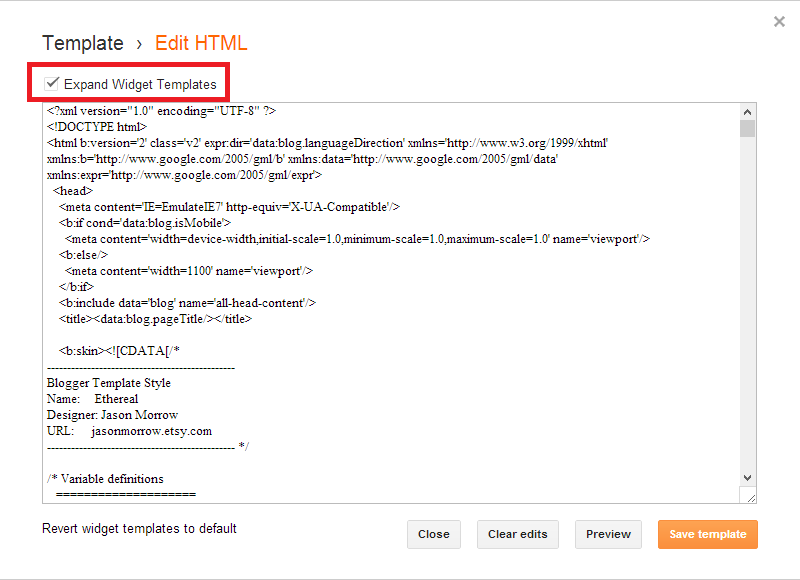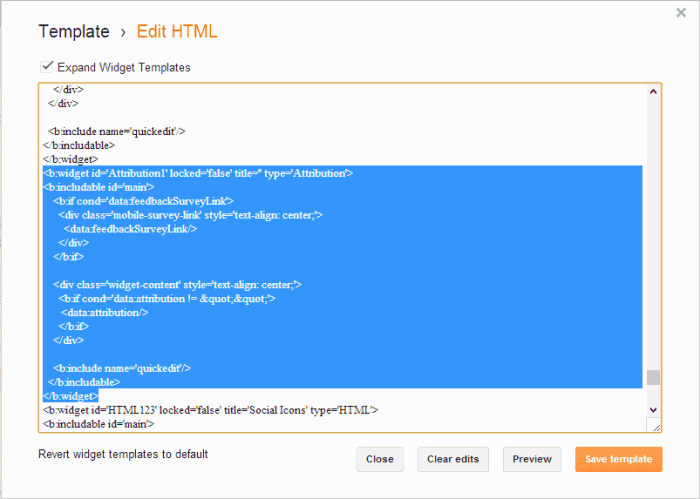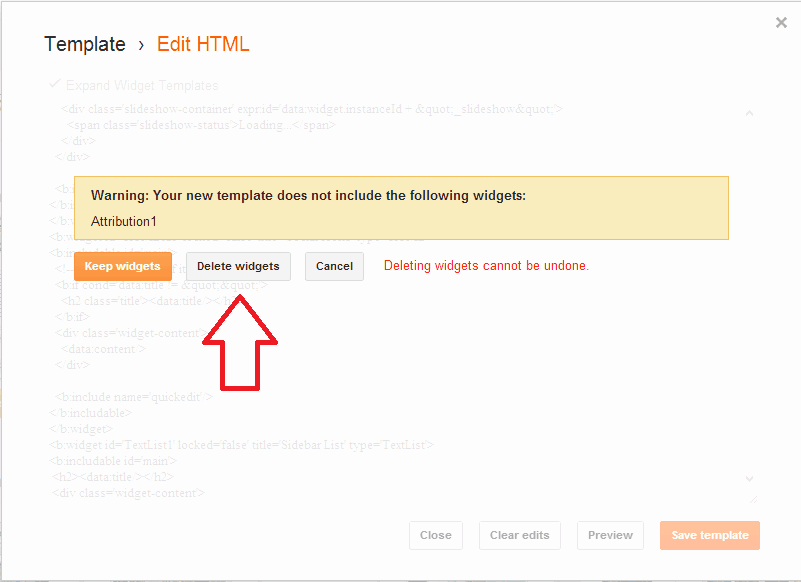Step by step guide to disable mouse right click on your Blogspot blog to prevent copy paste your content. That’s settings not only help you to prevent copy paste but also save your blog from spammers. Today I am going to extend the most easiest and faster way to do this within one minute. Just follow my tutorial, you will be happy.
Do you see some blogs and websites do not allow their visitors using the mouse right click when pointer is on the blog area? This option, disabling mouse right click is very useful for the site and blog administrator who want to stop the possibility of copying their content directly.
The Right click is very important for any internet browser. It’s very important for the webmaster too when he tried to editing his text. But some bad people called spammer may use it for copy paste your blog post directly. And if someone copy your blog post, this is not good for you. And so many webmaster may want to make the mouse right disabled on their blog.
Disable Mouse Right Click on Blogger -
To setup this feature on your blogger blog, you need to add a blogger widget on your blog .you can also send a JavaScript error message when someone tried to use their mouse right click. Follow me if you want to setup it.
Step 1: Log in into Blogger. Then go Dashboard > Layout > Add Gadget > HTML / JavaScript
Step 2: Copy this code and paste it in that blogger widget. If you have any problem to copy this ,
Download this code from here.
<script language=JavaScript>
<!–
var message=”No Copy Paste!“;
///////////////////////////////////
function clickIE4(){
if (event.button==2){
alert(message);
return false;
}
}
function clickNS4(e){
if (document.layers||document.getElementById&&!document.all){
if (e.which==2||e.which==3){
alert(message);
return false;
}
}
}
if (document.layers){
document.captureEvents(Event.MOUSEDOWN);
document.onmousedown=clickNS4;
}
else if (document.all&&!document.getElementById){
document.onmousedown=clickIE4;
}
document.oncontextmenu=new Function(“alert(message);return false”)
// –>
</script>
Step 3: Now save the blogger widget Html/JavaScript.
When someone try to use the mouse right click, a message will tell him that “No Copy Paste” . If you want to change this word “No Copy Paste” , Simply change or replace this word from the code.
Yes, that’s it. Now visit your blog and check this. Surely the mouse right click has been disable on your blog. That’s not only help you to stop copy paste of your blog post but also help you to protect your blog from spammer.
Thanks for coming on my little blog. If you are feeling happy, Please drop your comment and influence me to write more tutorial. Thanks again.